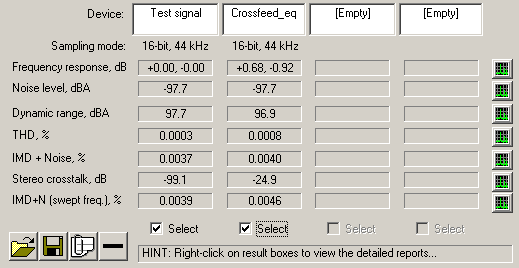Crossfeed and EQ for headphones
Latest note : I did a similar software that is available here : head-fit
Some parameters are the same but head-fit is more flexible, has some process improvements and is a bit more oriented to headphone optimisation.
This plugin’s purpose is to help you to find the best settings for headphone equalization and crossfeed adapted to your own ears.
Don’t be afraid by all the sliders and buttons on the picture : it’s easy to use, just read this page.
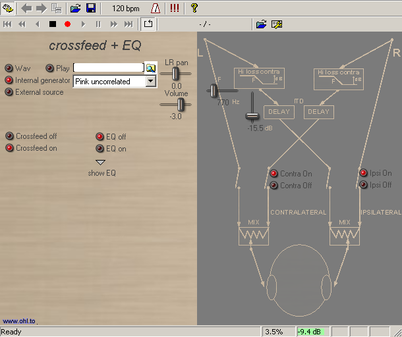
(If you found good examples, please let me know).
Some tips about installation and fuctions can be found here.
If you get no sound out, you may have to choose engine input and output assign and device/wave.
Set volume level to a low value.
Set generator to wav and play some music you like.
Adjust volume to a comfortable level
Now pan completely to left or right and click on/off the crossfeed button.
In few words : you shouldn’t hear any difference with a mono record but a huge difference for sounds recorded only on one channel, and in between,with most records, the crossfeed effect is subtle but nice, giving some extra “space”.
After you can fine tune and adjust other parameters and the EQ.
Delay is the time delay between the ipsilateral signal and the contralateral one.
Note : in this program, the sum of ipsi and contra is +3dB for correlated signals and 0dB for uncorrelated signal. Music beeing in between, it may give a small bass rise of 1 to 2dB because recordings are generally more correlated in low frequencies.
Also take care about elevation, that means that the sound should not come from above or under but ideally at the same height as your head. It can be quite long to get best results. But, I think, it’s worth of it.The spatialization will dramatically improve : crossfeed should avoid most of the typical “in the head” feeling.
– with or without crossfeed, the tonal quality (timbre) should not really change, check this listening to uncorrelated pink noise.
When you compare different crossfeed processes, test with correlated and uncorrelated pink noise, there should be highly audible difference of timbre with or without the crossfeed process.
– I invite Rockbox users that have crossfeed enabled to also set precut (it’s a parameter in the EQ settings) to -3dB (because crossfeed may give a max boost of 3dB in the bass). With this precut value, you avoid any risk of overloading even with records mastered to stupid levels very near of 0dBFS. Moreover, if you also use EQ with some boost, set precut value to the sum of crossfeed max gain (3dB) plus max Eq boost (for me it’s 2dB, see my curve hereunder at highest frequencies) that gives a total precut value of -5dB.
Note : I’m really wondering, when you linearize identiqually the frequency response of two (good) headphones, of what remains as a difference ? distortion, comfort ? (go to my earphone page)
- Pink correlated is the same pink noise in both left and right channels. Though headphones, you should hear the noise in front of you.
- Pink uncorrelated is for the same kind of noise but different in each channel, this is more like real sounds or music . It brings a more spacious sound. This can be useful to test for any coloration the crossfeed function may bring : with/without crossfeed, the tonal quality should change as little as possible.
- Pink corr. filtered is a correlated pink noise but bandpassed filtered near critical bandwidth. The center frequency is set by the generator frequency slider.
- Bonger is also a kind of pulsed sinus (with few harmonics), you can change its frequency so it’s also usefull to setup crossfeed : you can try with a low and a higher frequency and try to keep sound coming from the same angle.
The show/hide button displays a list of all actual values so you can set your Rockbox configuration file. You can also save/load setups using the VST presets.
7) Measure the results
After having found your best setup, you may have a look at the resulting frequency response with VST Plugin analyser from C.Budde (look in his programs page). When you open a file in the analyser, choose the plugin file : crossfeed_eq.dll.
Don’t worry about the frequency warbles in crossfeed mode : it’s not the frequency response of a channel but it results from adding the two channels with a time difference that gives a kind of comb filtering (ipsi and contra signals add or cancel at certain frequencies).
So measure the crossfeed and the EQ separately.
If you have any fear of this ripples, just do following test : set input to mono and with the crossfeed on/off, try to hear the differences.
This is the frequency response of the crossfeed function with default values (no EQ) :
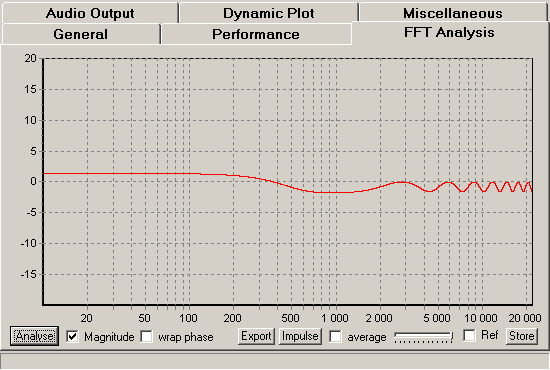
Here also the compared RMAA measurements through the software process (default setup and EQ lowshelf= 1.5dB, 500Hz) :